Advanced Search
Searching with Google is simple, but we tend to accept the first web resources available. Our search habits can be improved to fine the best possible resources available.
We will explore some of the search tools highlighted in the video during this session. Much of this work will lead toward developing content that will enhance the project you are creating.
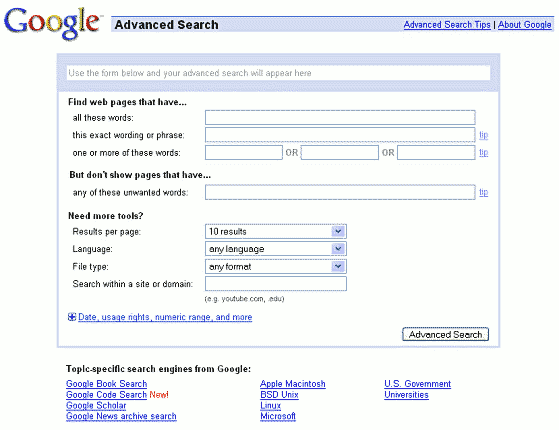
We will explore some of the search tools highlighted in the video during this session. Much of this work will lead toward developing content that will enhance the project you are creating.
Activity:
Read the features of Advanced search at Google Guide's resource titled Google Advanced Search Form (http://www.googleguide.com/sharpening_queries.html). It will help you become familiar with the Google Advanced Search. Use advanced search to find other KMZ files.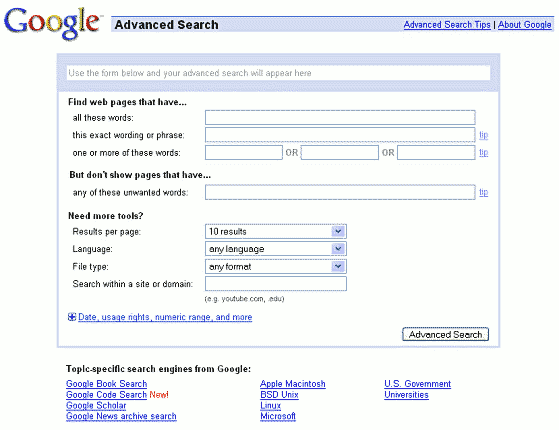
Google Search Operators
You may want to search for specific file types in Google Search without having to access Advanced Search (and not everything can be accessed via the . Here are common search operators.
Other neat search operators include weather + location (which generates a forecast for a certain place) and info:URL (finds information about a particular web page). And these are all the more remarkable when used with symbols like +, -, ~, and "". For a comprehensive list of search operators, go to Google Guide's list: http://www.googleguide.com/using_advanced_operators.html
Unique to Google Search are the special features they have added. Check out the Search Features to learn more: http://www.google.com/help/features.html.
| Advanced Search Features |
Search Operators |
| File Format |
filetype:
|
| Occurrences in the title of the page | allintitle:
|
| Occurrences in the text of the page | allintext:
|
| Occurrences in the URL of the page | allinurl:
|
| Occurrences in the links to the page | allinanchor:
|
| Domain | site:
|
| Similar | related:
|
| Links | link:
|
Other neat search operators include weather + location (which generates a forecast for a certain place) and info:URL (finds information about a particular web page). And these are all the more remarkable when used with symbols like +, -, ~, and "". For a comprehensive list of search operators, go to Google Guide's list: http://www.googleguide.com/using_advanced_operators.html
Unique to Google Search are the special features they have added. Check out the Search Features to learn more: http://www.google.com/help/features.html.
Activity:
Go through these exercises developed by Google Guide to gain a better understanding about search operators. For hints and answers to selected problems, see the Google Guide Solutions page.- Use the
site:operator to search for armchairs on IKEA’s site, www.ikea.com. - Use the Advanced Search form to find the page whose title is “Some Ways to Detect Plagiarism.” When the title is entered in lowercase letters, the query box on the results page contains [allintitle: “ways to detect plagiarism” ].
- Find all pages on google.com but not on answers.google.com nor on directory.google.com whose titles include the words “FAQ” or “help.”
- Use the link: operator to see who links to googleguide.com, your company’s website, or your favorite website.
- Find pages whose titles include surfing that are not about surfing the World Wide Web.
- Find out where the upcoming international conference on AIDS is being held.
- How can you search for [ google help ] on Google Guide, www.googleguide.com, and on the UC Berkeley library website, www.lib.berkeley.edu?
Custom Search
We can also develop our own search engine that can be embedded into our projects, including placemarks. All it takes is a click on Create a Custom Search Engine.
Video: Google Customs Search Engine by Teacher 2.0 (5:28)
Once created, a Custom Search Engine designed for searching only specific sites can be embedded into your own learning object.
Jump to Assignment now.
Video: Google Customs Search Engine by Teacher 2.0 (5:28)
Once created, a Custom Search Engine designed for searching only specific sites can be embedded into your own learning object.
Activity:
Create your own Custom Search Engine at http://www.google.com/coop/cse/. Take some time to think about what the search engine will be focused on. Invite your colleagues to also contribute to the resource pool that others can tap into when using your Custom Search Engine. Post the link to your Custom Search Engine as this session's Assignment.Jump to Assignment now.
Google News
Google has also provided a news gathering area called Google News.

It allows you to develop a way to gather information from all web-based news sources.

It allows you to develop a way to gather information from all web-based news sources.
Activity:
Read the features of Advanced search at Google Guide's resource titled Google Advanced Search Form (http://www.googleguide.com/sharpening_queries.html). It will help you become familiar with the Google Advanced Search. Use advanced search to find other KMZ files.Google Reader
Click to set custom HTML
Google Books and Google Scholar
Click to set custom HTML
Searching in Google Maps and Google Earth
Click to set custom HTML
Adding Research to Your Project
Click to set custom HTML
